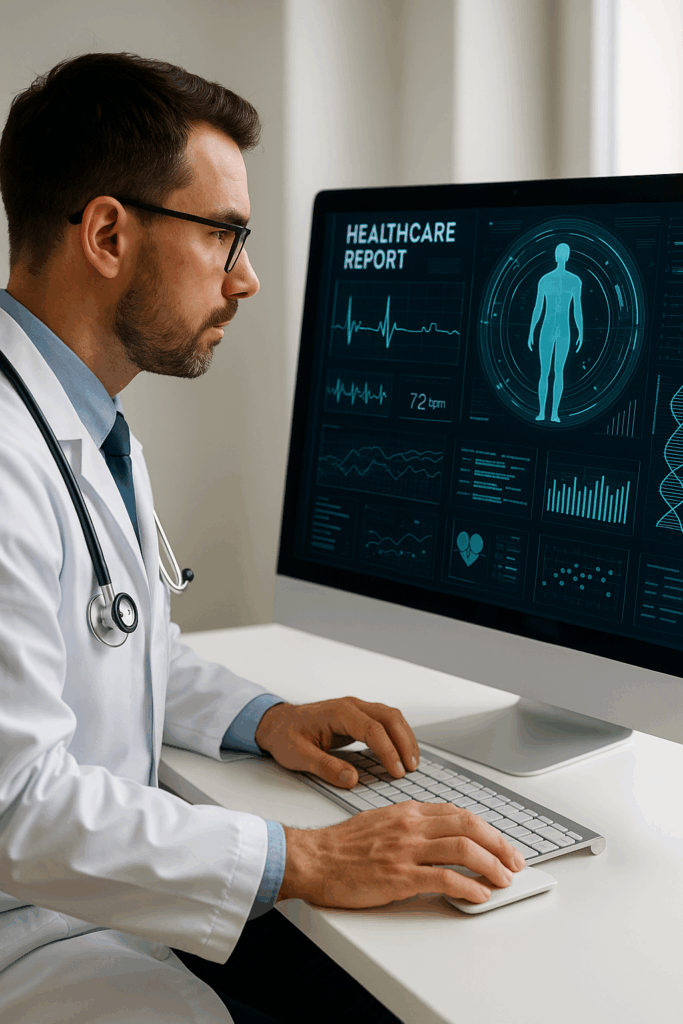Designing mobile apps with accessibility in mind benefits everyone.
Mobile app accessibility makes apps easier to use and leaves no one out. It expands your audience, improves user satisfaction, and meets legal accessibility standards. Following these best practices can make your app inclusive and usable for all.
Accessibility Guidelines for Mobile Apps
Accessibility standards for mobile apps change over time. Staying current ensures your app remains inclusive and meets user needs. This is particularly helpful for industries that deliver much-needed assistance to end users, like healthcare technology.
Updated standards reflect new technologies, user feedback, and accessibility improvements.
There is no singular source for accessibility guidelines for mobile apps, but most developers look to the Web Content Accessibility Guidelines. The initiative originally focused on web content but evolved to include native and hybrid mobile apps for accessibility.
Organizations that want to create a minimum viable product in an app, should also consider the regulations for the Americans with Disabilities Act (ADA) and the European Accessibility Act. These laws make clear that digital spaces—even apps—must not discriminate against anyone.
A Mobile App Accessibility Checklist
This comprehensive mobile app accessibility checklist lists key standards and offers a great user experience:
1. Make Visual Elements Identifiable
Make sure your design choices don’t hinder end users from interacting with your app, even if visually impaired.
For mobile app accessibility, developers should:
- Ensure sufficient color contrast between text and background.
- Provide text resizing options and support large text settings.
- Avoid using color alone to convey information.
- Include alt text for all images to describe content for screen readers.
- Use text descriptions for icons and non-text elements.
2. Have Clear Navigation and Structure
The base of great app design starts with your navigation and structure. You want users to move around with ease, so:
- Create consistent navigation with logical, predictable paths.
- Ensure all interactive elements (e.g., buttons, links) have clear and descriptive labels.
- Enable navigation with keyboard controls and assistive devices.
- Support gestures and provide alternative touch controls if possible.
- Avoid complex gestures that might be difficult for users with motor impairments.
3. Make Your App Screen Reader Compatible
Screen readers are an assistive technology that allows persons who are blind or the visually impaired to use software. Accessibility standards for mobile apps generally ask developers to:
- Ensure compatibility with popular screen readers (e.g., VoiceOver for iOS, TalkBack for Android).
- Label all elements so screen readers can identify their role and state (e.g., buttons, text fields).
- Display content in a logical order for screen readers.
- Use ARIA (Accessible Rich Internet Applications) roles and properties when needed.
4. Label and Identify Input Fields and Forms
Most applications collect data from users. This means input fields and forms should direct users to the best way to input data. Key factors include:
- Label all form fields clearly, with text that describes the input required.
- Provide error messages and feedback in a clear, descriptive manner.
- Use placeholder text and avoid relying solely on it to convey information.
- Support voice input for text fields.
- Clearly mark required fields.
- Consider using a progress bar for long forms.
- Use large clickable areas for small fields to help those with motor issues and limited dexterity.
- Avoid using time limits on forms as persons with cognitive issues may take longer to complete forms.

5. Use Focus Indicators
Focus indicators let users know which element they are interacting with. For example, if they enter their name into a form, the input field would have a visual cue.
- Ensure visible focus indicators for selected elements so users know where they are.
- Move focus logically when users interact with content, such as opening a modal window.
- Avoid unexpected focus shifts that can confuse users.
- Indicators should outline the whole element.
6. Provide Media and Content Alternatives
Everyone processes information differently. Accessibility isn’t only for the visually impaired. Cognitive disabilities or even dexterity issues can affect how users read and view content.
For example, someone with joint pain in their hands may not easily or comfortably navigate long articles in an app. Providing an audio transcript would help them and visually impaired users. Follow these guidelines for mobile app accessibility:
- Provide captions for videos and transcripts for audio content.
- Ensure users can pause or turn off all animations or videos.
- Avoid using content that flashes rapidly, as it can trigger seizures.
7. Maintain Consistent Interactive Elements
Consistent design isn’t just more pleasing to the eye, but it helps users understand what each element is for.
- Design buttons, links, and other controls to be large enough for easy selection.
- Maintain a consistent size for touch targets (at least 44×44 pixels recommended).
- Test tap and swipe gestures to ensure they work.
8. Make Regular Testing and Feedback a Priority
Accessibility testing for mobile apps gives you insight into how your end users will use the app. Don’t underestimate the importance of regular testing.
- Regularly conduct mobile app accessibility testing using real users with disabilities.
- Use automated tools to catch common accessibility errors.
- Include accessibility testing in every development cycle.
- Seek feedback from diverse user groups and make improvements based on their input.
Create an Experience for Everyone
Work with experts who can bring your ideas to life with MVP development services. As an AI development company, we have the technical skills to provide solutions for end users.